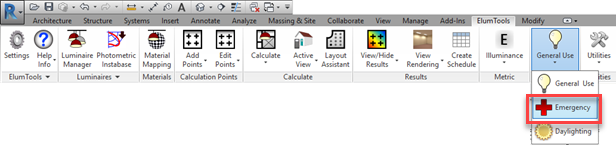
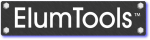
| The settings on the Emergency tab are utilized when ElumTools is set to "Emergency Mode" from the Mode setting on the ElumTools ribbon toolbar. |
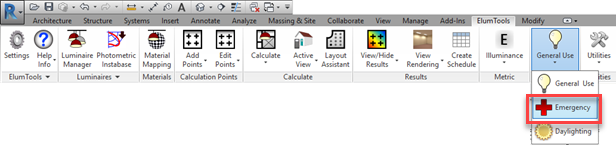
|
|
In Emergency Mode, all calculations are performed using only luminaires that have been designated for emergency use, either by instance parameter, or through the use of the Emergency tab Type settings described here.
For more on Emergency Mode calculations see the separate Emergency Mode topic.
ElumTools provides calculation avenues for emergency lighting families that are in service for both conventional lighting and emergency needs and those that operate only under emergency conditions. Additional provisions are provided for factoring the output of the family for emergency use as well as assigning a separate photometric file for emergency conditions.
|
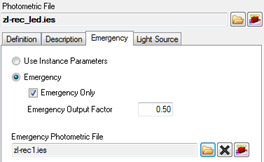
|
|
ElumTools provides the ability to designate individual luminaire instances for emergency calculations by instance parameter in the Revit Properties window. To use this approach, leave the Emergency Tab in Luminaire Manager at the default setting of "Use Instance Parameters".
With this approach, any luminaire instance can be individually controlled and considered in the calculation of emergency results. Simply enable the checkbox in the Revit Properties window for that instance. Optionally, an Emergency Output Factor can be considered for that instance also from Revit Properties (see the adjacent image).
A different photometric file can be used when a luminaire is considered in emergency calculations (instance parameter enabled) by assigning it from the "Emergency Photometric File" selection on the Emergency tab. Assigning a different photometric file will change the output of instances enabled for emergency use according to the new photometric file selected. Symbols and source position will not be affected.
|
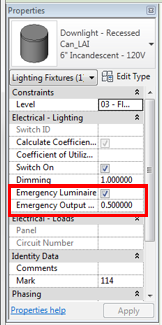
|
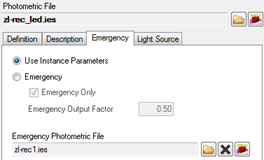
|
|
By setting the selection on the Emergency tab to "Emergency", AND checking the "Emergency Only" checkbox, the luminaire type will now be considered ONLY in emergency calculations. Type instances will NOT be considered in general use calculations when the Emergency Only box is checked. This setting is intended for luminaires that are only enabled for emergency lighting.
When the emergency use is set by type, any Instance parameter emergency settings are ignored (for the same type).
Optionally, you can include an Emergency Output Factor for consideration of light loss factors and potential dimming of output less than rated lumens assigned to the family. Light loss factors assigned on the Definition tab are not utilized for emergency mode calculations.
A separate photometric file can also be assigned using the Emergency Photometric File selection. This will substitute the new photometric file only when Emergency Mode is enabled (see "Using Instance Parameters" topic for additional details).. |
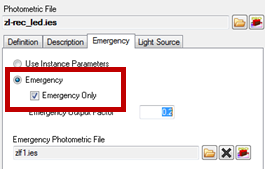
|
ElumTools copyright 2018 Lighting Analysts, Inc.